how to move columns in Excel
If you’d like to move a column or row in Excel, you don’t have to go through all the trouble of copying the column, pasting it in the chosen place, and then deleting it from the table. Excel offers a great way to move columns in Excel by following a few simple and quick steps. So, here’s the pro tip!
So Welcome! Learning how to move columns in Excel is a straightforward task.
I going to show you step by step.
Ready to give it a try?
Hello! And welcome to TechKara!
My name’s Zahi and together with our TechKara team, we’re here to make sure you’ll be able to use Excel quickly and easily, thanks to our digestible post tutorials.
If you’d like to move a column in Excel, you don’t need to copy the column, paste it into the chosen place, and then delete it from the table.
Excel offers a great way to move columns by following a few simple and quick steps.
So, here’s the pro tip!
Select the column you want to move.
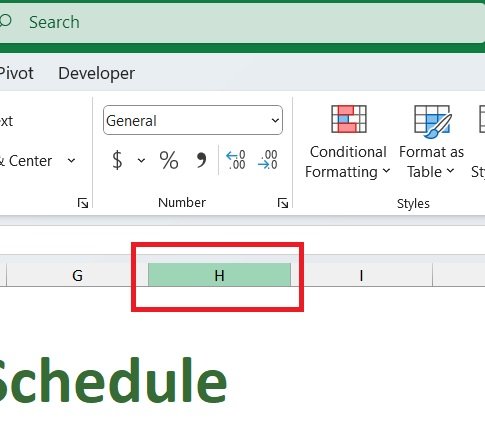
Here we’ll select column h, which contains the information about first names and we’ll move it right after column C, the ‘Last Name’ column.
You have the flexibility to choose and relocate single or multiple columns simultaneously within a table of any size. And here comes the trick that does it all!
To move the selected column, press the ‘Shift’ key, To Move the Selected Column – Press the ‘Shift’ Key keep it pressed, and position the cursor on the column border to the right or left until you see this cross-arrow pointer.
Then use the left mouse button to drag and drop the column where you need it. That’s it! Easy, right? The same technique can be applied for moving rows as well. Now it’s your chance!
What convenient time-saving features do you use in Excel? Make sure you’ll leave a comment in the section below. Our team will be excited to hear from you!
If you found this tutorial helpful, give us a like and read other posts for tech tutorials by TechKara.com. Learn how to use Excel quickly and easily!
Is this your first time on TechKara? We’ll be more than happy to welcome you to our online community. Hit that Subscribe button and join the TechKara!
Thanks for reading and I’ll see you in the next post!