How to Restart Audio Driver Windows 10
Hello friends in this post I going to to show you how to restart audio driver in Windows 10 PC and also this method will work on windows 11 PC or Laptop.
So friends to restart audio driver, firstly click on Start then click on settings in here click on update and security
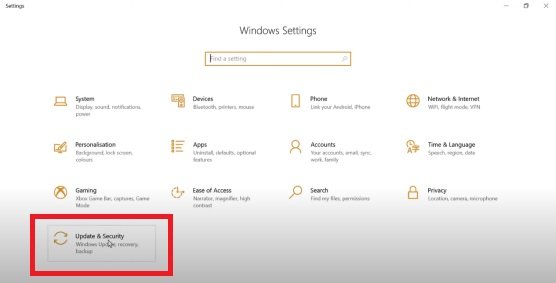
click on troubleshoot
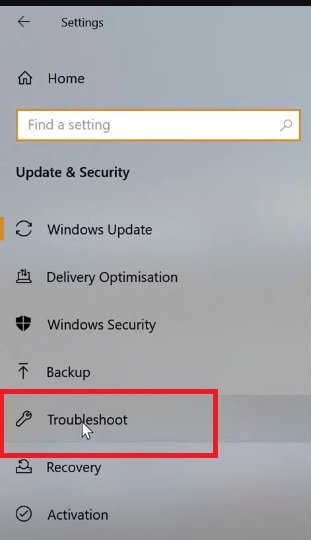
and here click on additional Troubleshooters
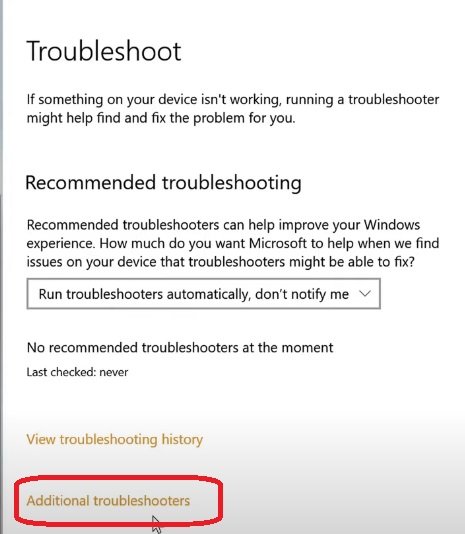
click on playing audio click on run the troublshooters
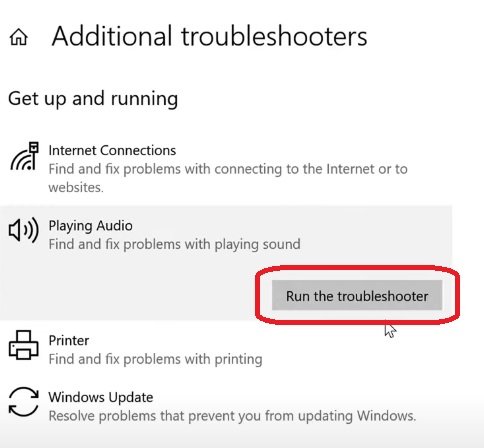
now select audio device if you are use more than one in my case I’m using speakers and another one digital output
so select as your requirement and click on next next and if you’re not sure so select one by one
both click on yes open audio
enhancements click on okay now close it
and friends still you are facing error
and audio is not work properly so right
click on
start and click on Device
Manager
now expand sound video and gam
controllers so friends in here you will
find audio device right click on
it click on disable
device click on yes again click on that
uh again right click on
it and click on enable device hopefully
this easy meth method will work and if
you are not sure which audio you are
using one by one so firstly try this one
and after that try this one and click on
disable device click on
yes and restart your PC so hopefully
Friends by using this easy and very
quick method this error will be fixed
thanks for watching this video please
subscribe this channel for latest update