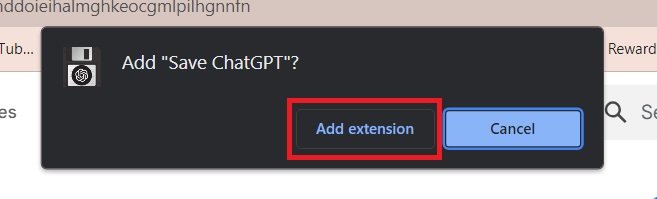How to Save ChatGPT Conversation as PDF, PNG and HTML file
After having a lengthy talk with ChatGPT, would you like to extract those conversations? You are covered by us. The ChatGPT conversations can be easily exported in PDF, PNG, or HTML formats. You can save the ChatGPT conversations in the format of your choice by following these simple instructions.
How to save ChatGPT exchanges as an HTML, PNG, or PDF file
We’re going to export the prompts and create queries straight from your account using a straightforward Chrome plugin.
Step 1: Open the ChatGPT extension and save it.
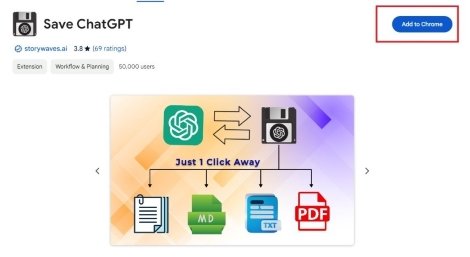
Step 2: Next, to add the extension, select “Add to Chrome.”
Step 3: A dialog box requesting the addition of an extension will then show up. Tap “Add extension” to do so.
Await the browser’s addition of the extension.
Step 4: After that, tap the little puzzle symbol (🧩) next to the address bar, and then tap the pin icon to pin the “Save ChatGPT” text.
Step 5: Go to the ChatGPT by opening a new tab.
Step 6: At this point, you need to log in. In order to log in with the email address and password, tap “Log in.”
Step 7: After logging in, you will be able to view the complete history of all the chats you have had with the account.
Step 8: Tap the chat that you wish to export at this point.
Step 9: Tap the “Save ChatGPT” extension to open it after you’ve opened the chats in ChatGPT.
Step 10: There are four possible courses of action:
PNG, PDF, and text formats.
Step 11: Select the option to store the conversation in that format after converting it.
Give the conversation a name, then store it on your gadget.