How to Set 1 inch Margins in Word
hello, welcome guys today in this post I gonna show you how to set one inch margin in MS Word. so friends to set one
each margin firstly click on the file.
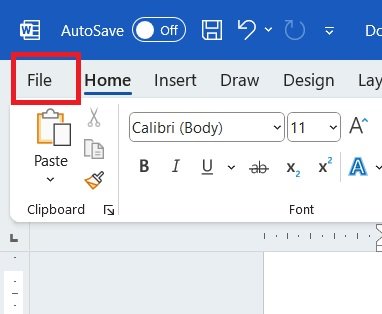
then click on options,
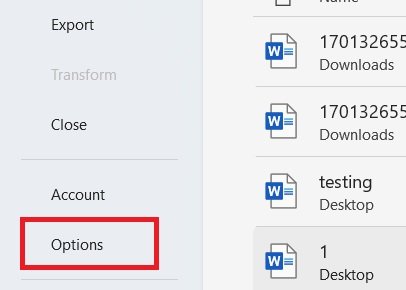
now here click on Advanced
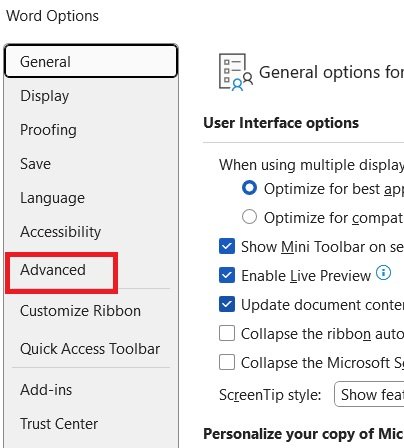
here underneath the display, you will see an option show measurements in units of
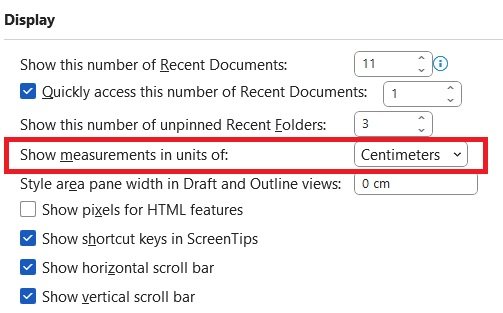
select inches then click on OK
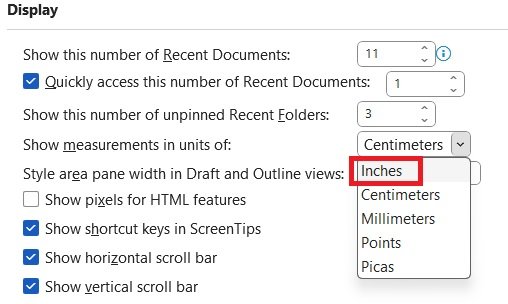
now click on page layout click on margins click on custom margins now set one inch in the top bottom
left and right and the gutter then click on OK.
that’s it so friends by this easy and simple method we can set one iach margin in an MS Word document. how
friends do you like this post? thanks for reading this post, please subscribe to this site for the latest update.